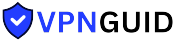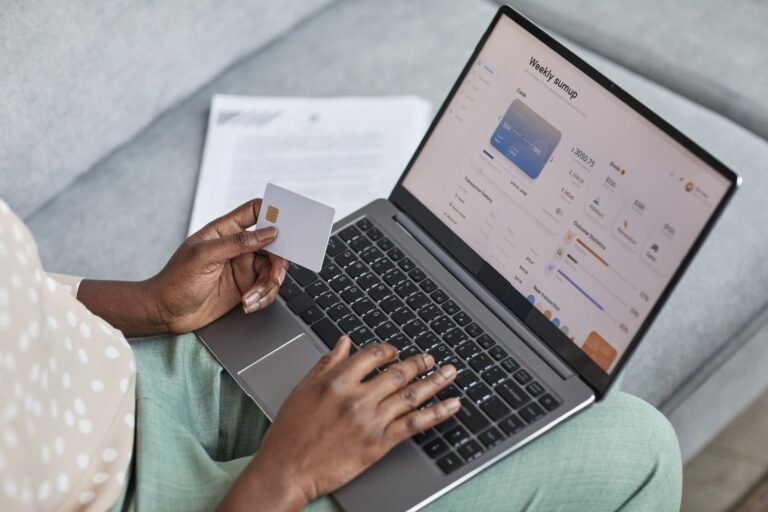A virtual private network (VPN) is a powerful tool for protecting your online privacy and security. But what if you want to use it exclusively for a particular app? In this guide, we’ll guide you through the steps to configure a VPN for just one application on your device. We’ll also explore the benefits of using a VPN for a single app and recommend some of the best VPN services designed for this purpose. Let’s get started!
Can You Restrict a VPN to Just One Application?
Yes, it is indeed possible to confine a VPN to a single application through a technique called split tunneling.
With split tunneling, the VPN is set up to secure and route only the traffic generated by the specified application, while other internet traffic bypasses the VPN.
In essence, the VPN encrypts only the data associated with the selected application, making it more challenging for third parties to intercept or monitor its activities.
However, utilizing split tunneling means that your device will handle two separate connections, which might affect performance. As a result, split tunneling is often recommended for applications that require enhanced security, such as online banking or shopping.

Is Split Tunneling Necessary for Me?
Split tunneling is a popular option among VPN users, but it isn’t always required.
Using split tunneling can be beneficial when you need to access resources that are available only through the VPN. However, this method can also increase the risk of data leaks.
If you’re uncertain about whether split tunneling suits your needs, it’s a good idea to consult with a security expert. Generally, you should only employ split tunneling if you have a specific need for it, and always be mindful of the potential risks involved.
How Does VPN Split Tunneling Function?
VPN split tunneling works by configuring a VPN server to selectively route certain traffic through the VPN while allowing other traffic to bypass it and go directly through the Internet Service Provider (ISP). This approach gives users the flexibility to distribute their traffic between the VPN and the ISP, which can enhance security or improve performance based on specific needs.
For example, if a user wants to encrypt only their web browsing activities, they can configure the VPN to route traffic exclusively from their web browser through the VPN. At the same time, other online activities, such as email or instant messaging, remain unencrypted and are sent directly through the ISP.

What’s the Best Method to Enable VPN for a Single Program?
Enabling a VPN for a single program can be achieved through several approaches.
First, check if the program itself has built-in VPN settings. You can access the settings menu of the program and toggle the VPN option as needed.
Another option is to adjust the VPN settings on your router. By accessing your router’s VPN configuration, you can specify which program should utilize the VPN connection.
Lastly, if you use a third-party VPN service, you can configure its settings to include the specific program. After subscribing to the service, navigate to the VPN settings menu to activate protection for the desired program.
Whichever method you choose, enabling VPN for a single program is generally a simple process.

Using a VPN for Specific Websites
Many users, including myself, want to leverage a VPN server for our devices while also applying a specific VPN server to access particular websites. Currently, this setup requires a workaround and is primarily available for computers, as mobile devices are often excluded from this functionality.
My Process for Using VPNs with Specific Websites
Here’s how I approach using a VPN for specific websites:
- Activate Your Primary VPN Application: Start by launching your primary VPN application on your computer and selecting your preferred VPN server.
- Install the VPN Extension: Next, install the VPN browser extension provided by your VPN service.
- Enable the VPN Extension: Activate the VPN extension within your browser and choose a different server for this extension.
Now, your browser will be using a dual VPN connection, following the settings you configured in the extension.
Currently, this method is primarily available with Surfshark, as their extension uniquely allows the selection of a server that differs from the one used in the main application, enabling simultaneous usage.
The benefits are significant: using just one VPN application on your computer streamlines the process, while allowing you to direct traffic from specific websites through the secondary VPN server.
However, there is a downside. You may experience a reduction in connection speed to the specified website due to the dual VPN setup.n.

Disadvantages of Using a VPN for a Single App
While utilizing a Virtual Private Network (VPN) is a great way to enhance online security and privacy, using it for just one application comes with some notable drawbacks.
First and foremost, the VPN protection applies only to the selected application, leaving other programs on your device exposed without the same level of security.
Additionally, Domain Name System (DNS) queries generated by your device remain unencrypted and unprotected by the VPN, making your online activities vulnerable to potential monitoring or snooping.
Moreover, using split tunneling for a single application can heighten the risk of VPN failure. This setup demands more resources and may require fine-tuning of VPN settings for optimal performance.
In conclusion, while VPNs are valuable tools for improving online security and privacy, limiting their use to just one application presents specific limitations and considerations.

Can You Bypass a VPN for Certain Apps?
Many business VPNs impose restrictions on accessing specific websites and applications, such as Facebook, Netflix, and Spotify. However, it is possible to bypass these restrictions, depending on the security protocols of the VPN in use.
Some Cisco VPN applications provide split tunneling options, which allow you to apply VPN encryption only to selected applications. However, it’s worth noting that reports indicate newer versions of the application may not support this feature anymore.
Another method to bypass restrictions is to change the DNS server while connected to the VPN. By accessing your network settings and modifying the DNS server to one that differs from the one provided by your VPN, you may circumvent the limitations imposed by the VPN.
Additionally, experimenting with different connection ports can be effective. Some business VPNs block common web traffic ports like 80 and 443. By choosing alternative ports such as 22 or 53, you might successfully evade these restrictions.
You can also adjust the “Default Gateway” in your network settings to revert to your regular internet connection. However, it’s important to recognize that this workaround disables the VPN’s security features, so it should only be used when absolutely necessary.
Configuring a static route is another approach to bypass VPN restrictions for specific applications. While the exact steps vary by operating system, the principle remains consistent: traffic directed to your company’s VPN IP will route through the VPN, while all other traffic will use your regular internet connection.
This method offers benefits like conserving bandwidth and allowing access to applications that are incompatible with the VPN. However, it also poses security risks by exposing your traffic to potential snooping from other devices on your network. Therefore, it is advisable to use this method only on trusted networks.
Ultimately, the ability to bypass VPN restrictions depends on the security protocols employed by the VPN service in use.
Split Tunneling vs. Reverse Split Tunneling
In the world of VPNs, two main tunneling methods are available: split tunneling and reverse split tunneling. Each has its own benefits and drawbacks, making it essential to understand both before selecting a VPN service.
Split Tunneling allows users to divide their internet traffic, with some data routed through the VPN while the rest accesses the internet directly. This feature is particularly useful for accessing geo-blocked content or for securing connections on public Wi-Fi. However, it may lead to reduced connection speeds and increased data usage.
Reverse Split Tunneling, on the other hand, sends all traffic through the VPN except for data intended for specified addresses. This setup is ideal for security-focused users, as it prevents traffic snooping. However, it can create challenges for activities like streaming video or online gaming since all traffic must pass through the VPN server.
The choice between these two options ultimately depends on individual needs. For users who prioritize security, reverse split tunneling is typically the better option. Conversely, those who value speed and convenience may find split tunneling more advantageous.

Can you set up VPN split tunneling on Windows 10?
Windows 10 offers native support for VPN split tunneling, enabling you to direct certain traffic through a VPN while leaving other traffic unencrypted.
To initiate VPN split tunneling, follow these steps:
- Open the Network and Sharing Center and select “Set up a new connection or network.”
- Choose “Connect to a workplace” and proceed with the setup by entering the necessary details such as the VPN server’s IP address or hostname.
- Once the VPN connection is created, navigate to the Network Connections window, right-click on the newly created connection, and select “Properties.”
- In the Properties dialog, go to the “Networking” tab and click “Configure.” Then, navigate to the “Advanced” tab in the “IPv Properties” dialog and click “Add” to specify local network IP addresses and subnet masks that should bypass the VPN.
- Repeat the process for any additional local networks you wish to access outside the VPN.
With these configurations in place, you can now utilize VPN split tunneling by connecting to your VPN server.
While these steps provide manual setup instructions, utilizing a commercial application like NordVPN simplifies the process significantly.
Conclusion
VPN split tunneling is an effective way to secure your connection while still accessing local resources. However, the setup process can be a bit complex. If you’re not comfortable navigating the manual configuration, using a commercial VPN application like NordVPN can make things much easier.
With NordVPN, you only need to select the Split Tunneling option from the settings menu. After that, simply add the IP addresses of the local networks you want to access. NordVPN will handle the rest, allowing you to enjoy the benefits of split tunneling without the hassle of complicated configurations.